The best AWK one-liners
I love perl and I use it for most scripts but nothing beats awk on the commandline.
Print selected fields
Split up the lines of the file file.txt with “:” (colon) separated fields and print the second field ($2) of each line:
awk -F”:” ‘{print $2}’ file.txt
Same as above but print only output if the second field ($2) exists and is not empty:
awk -F”:” ‘{if ($2)print $2}’ file.txt
Print selected fields from each line separated by a dash:
awk -F: ‘{ print $1 “-” $4 “-” $6 }’ file.txt
Print the last field in each line:
awk -F: ‘{ print $NF }’ file.txt
Print every line and delete the second field:
awk ‘{ $2 = “”; print }’
Good to know:
The commandline option -F sets the field separator. The default is space.
$0 the entire line without the newline at the end
$1 to $9, $10 to …, the fields
NF number of fields
NR currant line number (counting across all files for multiple files)
FR line number (just for that file)
Print matching lines
Print field number two ($2) only on lines matching “some regexp”:
awk -F”:” ‘/some regexp/{print $2}’ file.txt
Print field number two ($2) only on lines matching “some regexp” otherwise print field number three ($3):
awk -F”:” ‘/some regexp/{print $2;next}{print $3}’ file.txt
The “next” command causes awk to continue with the next line and execute “{print $3}” only for non matching lines. This is like
/regexp/{…if..regexp..matches…;next}{…else…}
Print the next two (i=2) lines after the line matching regexp:
awk ‘/regexp/{i=2;next;}{if(i){i–; print;}}’ file.txt
Print the line and the next two (i=2) lines after the line matching regexp:
awk ‘/regexp/{i=2+1;}{if(i){i–; print;}}’ file.txt
Print the lines from a file starting at the line matching “start” until the line matching “stop”:
awk ‘/start/,/stop/’ file.txt
Regexp syntax:
c matches the non-metacharacter c.
\c matches the literal character c.
. matches any character including newline.
^ matches the beginning of a string (example: ^1 , only lines starting with a one)
$ matches the end of a string (example: end$ , only lines ending in “end”)
[abc…] character list, matches any of the characters abc….
[0-9a-zA-Z] range of characters 0-9 and a-z,A-Z
[^abc…] negated character list, matches any character except abc….
r1|r2 alternation: matches either r1 or r2.
r1r2 concatenation: matches r1, and then r2.
r+ matches one or more r’s.
r* matches zero or more r’s.
r? matches zero or one r’s.
(r) grouping: matches r.
Replacement for some common unix commands (useful in a non unix environment)
Count lines (wc -l):
awk ‘END{print NR}’
Search for matching lines (egrep regexp):
awk ‘/regexp/’
Print non matching lines (egrep -v regexp):
awk ‘!/regexp/’
Print matching lines and ignore case (egrep -i regexp):
awk ‘BEGIN {IGNORECASE=1};/regexp/’
Number lines (cat -n):
awk ‘{print FNR “\t” $0}’
Remove duplicate consecutive lines (uniq):
awk ‘a !~ $0{print}; {a=$0}’
Print first 5 lines of file (head -5):
awk ‘NR < 6’
Number non empty lines
This prints all lines and adds a line number to non empty lines:
awk ‘/^..*$/{ print NR “:” $0 ;next}{print}’ file.txt
Substitute foo for bar on lines matching regexp
awk ‘/regexp/{gsub(/foo/, “bar”)};{print}’ file.txt
Delete trailing white space (spaces, tabs)
awk ‘{sub(/[ \t]*$/, “”);print}’ file.txt
Delete leading white space
awk ‘{sub(/^[ \t]+/, “”); print}’ file.txt
Add some characters at the beginning of matching lines
Add ++++ at lines matching regexp.
awk ‘/regexp/{sub(/^/, “++++”); print;next;}{print}’ file.txt
Color gcc warnings in red
gcc -Wall main.c |& awk ‘/: warning:/{print “\x1B[01;31m” $0 “\x1B[m”;next;}{print}’
The “\x1B” means the ascii character with hex number 1B (ESC).
Print only lines of less than 80 characters
awk ‘length < 80’ file.txt
Print every line that is longer than 80 characters:
awk ‘length($0) > 80’ data
The sole rule has a relational expression as its pattern and has no action—so it uses the default action, printing the record.
Print the length of the longest input line:
awk ‘{ if (length($0) > max) max = length($0) }
END { print max }’ data
The code associated with END executes after all input has been read; it’s the other side of the coin to BEGIN.
Print the length of the longest line in data:
expand data | awk ‘{ if (x < length($0)) x = length($0) }
END { print “maximum line length is ” x }’
This example differs slightly from the previous one: the input is processed by the expand utility to change TABs into spaces, so the widths compared are actually the right-margin columns, as opposed to the number of input characters on each line.
Print every line that has at least one field:
awk ‘NF > 0’ data
This is an easy way to delete blank lines from a file (or rather, to create a new file similar to the old file but from which the blank lines have been removed).
Print seven random numbers from 0 to 100, inclusive:
awk ‘BEGIN { for (i = 1; i <= 7; i++)
print int(101 * rand()) }’
Print the total number of bytes used by files:
ls -l files | awk ‘{ x += $5 }
END { print “total bytes: ” x }’
Print the total number of kilobytes used by files:
ls -l files | awk ‘{ x += $5 }
END { print “total K-bytes:”, x / 1024 }’
Print a sorted list of the login names of all users:
awk -F: ‘{ print $1 }’ /etc/passwd | sort
Count the lines in a file:
awk ‘END { print NR }’ data
Print the even-numbered lines in the data file:
awk ‘NR % 2 == 0’ data
If you used the expression ‘NR % 2 == 1’ instead, the program would print the odd-numbered lines.
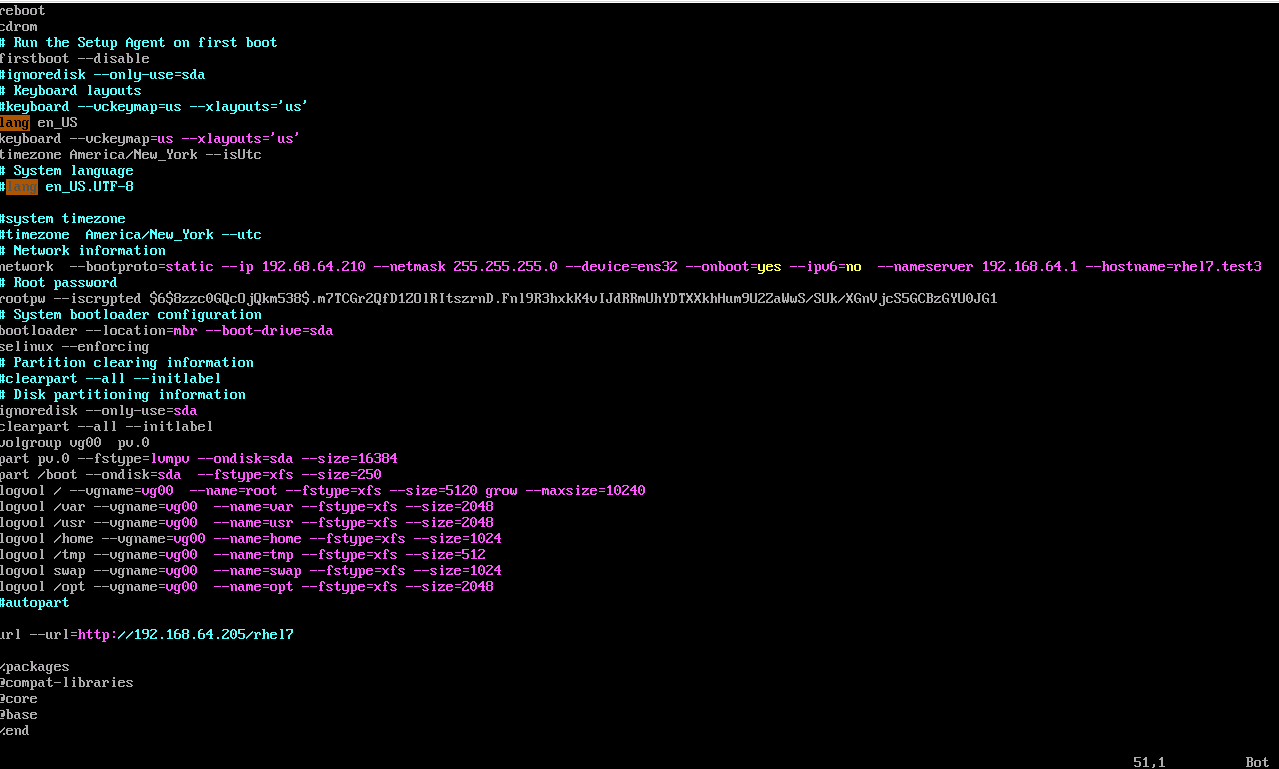 5. Copy the kickstart file to the /rhel directory
5. Copy the kickstart file to the /rhel directory