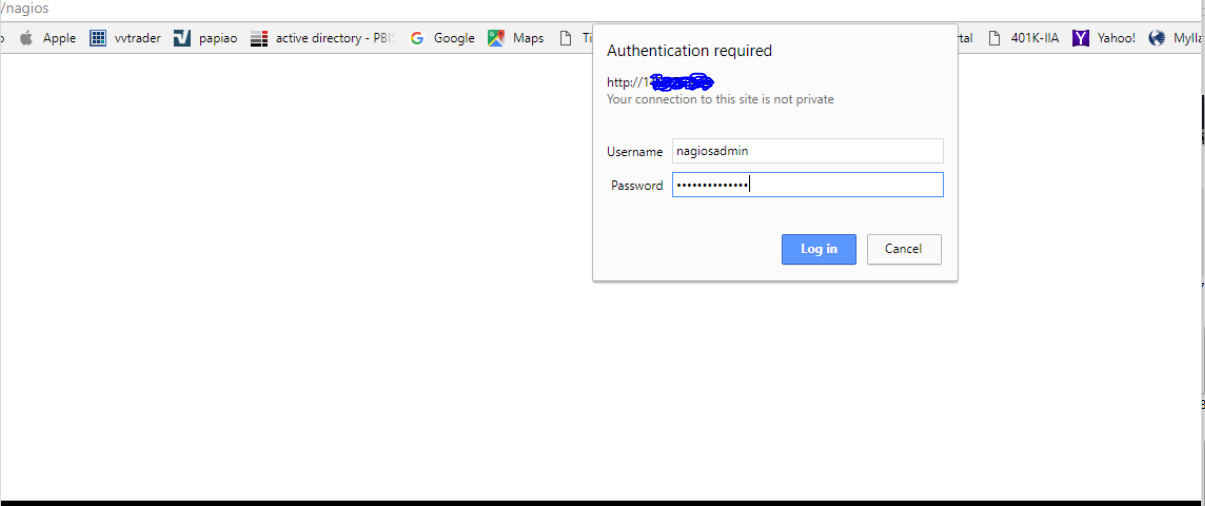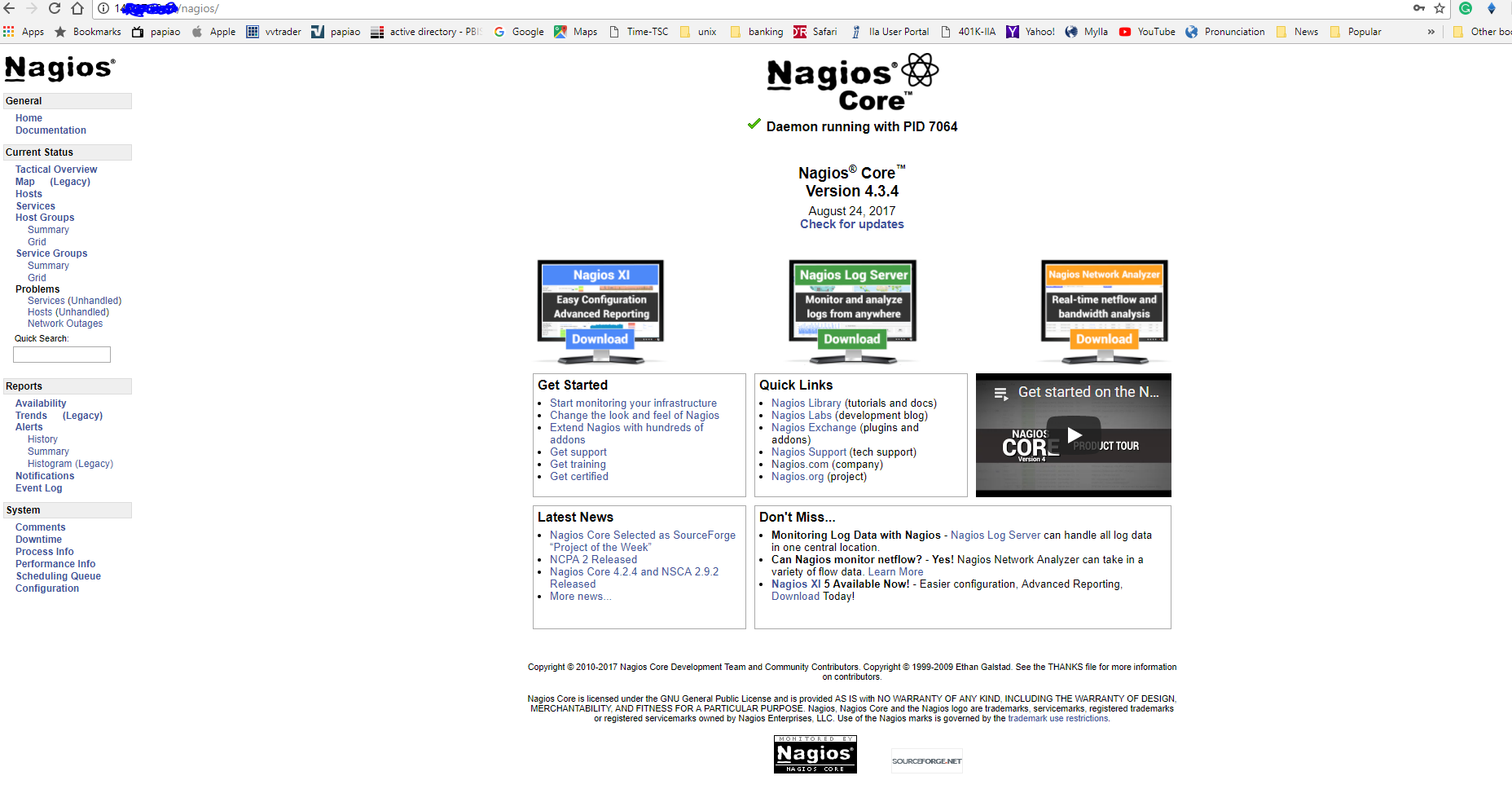Nagios is an awesome Open Source monitoring tool, its provides you more comprehensive monitoring environment to always keep an eye on your all machines / networks whether you are in a your data center or just your small labs.
With Nagios, you can monitor your remote hosts and their services remotely on a single window. It shows warnings and indicates if something goes wrong in your servers which eventually helps us to detect some problems before they occur. It helps us to reduce downtime and business losses.
Recently, Nagios released its latest versions Nagios Core 4.3.4 and its latest stable release of Nagios plugins 2.2.1 on April 19, 2017.
This article is intended to guide you with easy instructions on how to install latest Nagios Core 4.3.4 from source (tarball) on RHEL 7.x/6.x/5.x, CentOS 7.x/6.x/5.x distributions.
Within 30 minutes you will be monitoring your local machine, no any advanced installation procedure only basic installation that will work 100% on most of the today’s Linux servers.
Please Note: The installation instructions were shown in here are written based on CentOS 7.2 Linux distribution.
Installing Nagios 4.3.4 and Nagios Plugin 2.2.1
If you follow these instructions correctly, you will end up with following information.
- Nagios and its plugins will be installed under /usr/local/nagios directory.
- Nagios will be configured to monitor few services of your local machine (Disk Usage, CPU Load, Current Users, Total Processes, etc.)
- Nagios web interface will be available at http://localhost/nagios
Step 1: Install Required Dependencies:
We need to install Apache, PHP and some libraries like gcc, glibc, glibc-common and GD libraries and its development libraries before installing Nagios 4.3.4 with source. And to do so, we can use yum default package installer.
# yum install -y httpd httpd-tools php gcc glibc glibc-common gd gd-devel make net-snmp
Step 2: Create Nagios User and Group
Create a new nagios user and nagcmd group account and set a password.
# useradd nagios
# groupadd nagcmd
Next, add both the nagios user and the apache user to the nagcmd group.
# usermod -G nagcmd nagios
# usermod -G nagcmd apache
Step 3: Download Nagios Core 4.3.4 and Nagios Plugin 2.2.1
# mkdir /root/nagios
# cd /root/nagios
Now download latest Nagios Core 4.3.4 and Nagios plugins 2.2.1 packages with wget.
# wget https://assets.nagios.com/downloads/nagioscore/releases/nagios-4.3.4.tar.gz
# wget https://nagios-plugins.org/download/nagios-plugins-2.2.1.tar.gz
Step 4: Extract Nagios Core and its Plugins
We need to extract downloaded package with tar command as follows.
# tar -xvf nagios-4.3.4.tar.gz
# tar -xvf nagios-plugins-2.2.1.tar.gz
When you extract these tarballs with tar command, two new folders will appear in that directory.
Dir:nagios-4.3.4 / nagios-plugins-2.2.1
Files : nagios-4.3.4.tar.gz / nagios-plugins-2.2.1.tar.gz
Configure Nagios Core
Now, first we will configure Nagios Core and to do so we need to go to Nagios directory and run configure file and if everything goes fine, it will show the output in the end as sample output. Please see below.
# cd nagios-4.3.4/
# ./configure --with-command-group=nagcmd
Sample output:
Creating sample config files in sample-config/ ...
*** Configuration summary for nagios 4.3.4 2017-08-24 ***:
General Options:
-------------------------
Nagios executable: nagios
Nagios user/group: nagios,nagios
Command user/group: nagios,nagcmd
Event Broker: yes
Install ${prefix}: /usr/local/nagios
Install ${includedir}: /usr/local/nagios/include/nagios
Lock file: /run/nagios.lock
Check result directory: ${prefix}/var/spool/checkresults
Init directory: /etc/rc.d/init.d
Apache conf.d directory: /etc/httpd/conf.d
Mail program: /usr/bin/mail
Host OS: linux-gnu
IOBroker Method: epoll
Web Interface Options:
------------------------
HTML URL: http://localhost/nagios/
CGI URL: http://localhost/nagios/cgi-bin/
Traceroute (used by WAP): /usr/bin/traceroute
Review the options above for accuracy. If they look okay,
type 'make all' to compile the main program and CGIs.
After configuring, we need to compile and install all the binaries with make all and make install command, it will
install all the needed libraries in your machine and we can proceed further.
# make all
# make install
Sample output:
*** Exfoliation theme installed ***
NOTE: Use 'make install-classicui' to revert to classic Nagios theme
make[1]: Leaving directory `/root/nagios/nagios-4.3.4'
make install-basic
make[1]: Entering directory `/root/nagios/nagios-4.3.4'
/usr/bin/install -c -m 775 -o nagios -g nagios -d /usr/local/nagios/libexec
/usr/bin/install -c -m 775 -o nagios -g nagios -d /usr/local/nagios/var
/usr/bin/install -c -m 775 -o nagios -g nagios -d /usr/local/nagios/var/archives
/usr/bin/install -c -m 775 -o nagios -g nagcmd -d /usr/local/nagios/var/spool/checkresults
chmod g+s /usr/local/nagios/var/spool/checkresults
*** Main program, CGIs and HTML files installed ***
You can continue with installing Nagios as follows (type 'make'
without any arguments for a list of all possible options):
make install-init
- This installs the init script in /etc/rc.d/init.d
make install-commandmode
- This installs and configures permissions on the
directory for holding the external command file
make install-config
- This installs sample config files in /usr/local/nagios/etc
make[1]: Leaving directory `/root/nagios/nagios-4.3.4'
Following command will install the init scripts for Nagios.
# make install-init
/usr/bin/install -c -m 755 -d -o root -g root /etc/rc.d/init.d
/usr/bin/install -c -m 755 -o root -g root daemon-init /etc/rc.d/init.d/nagios
*** Init script installed ***
To make nagios work from command line we need to install command-mode
# make install-commandmode
/usr/bin/install -c -m 775 -o nagios -g nagcmd -d /usr/local/nagios/var/rw
chmod g+s /usr/local/nagios/var/rw
*** External command directory configured ***
Next, install sample nagios files, please run following command.
# make install-config
Sample output:
/usr/bin/install -c -m 775 -o nagios -g nagios -d /usr/local/nagios/etc
/usr/bin/install -c -m 775 -o nagios -g nagios -d /usr/local/nagios/etc/objects
/usr/bin/install -c -b -m 664 -o nagios -g nagios sample-config/nagios.cfg /usr/local/nagios/etc/nagios.cfg
/usr/bin/install -c -b -m 664 -o nagios -g nagios sample-config/cgi.cfg /usr/local/nagios/etc/cgi.cfg
/usr/bin/install -c -b -m 660 -o nagios -g nagios sample-config/resource.cfg /usr/local/nagios/etc/resource.cfg
/usr/bin/install -c -b -m 664 -o nagios -g nagios sample-config/template-object/templates.cfg /usr/local/nagios/etc/objects/templates.cfg
/usr/bin/install -c -b -m 664 -o nagios -g nagios sample-config/template-object/commands.cfg /usr/local/nagios/etc/objects/commands.cfg
/usr/bin/install -c -b -m 664 -o nagios -g nagios sample-config/template-object/contacts.cfg /usr/local/nagios/etc/objects/contacts.cfg
/usr/bin/install -c -b -m 664 -o nagios -g nagios sample-config/template-object/timeperiods.cfg /usr/local/nagios/etc/objects/timeperiods.cfg
/usr/bin/install -c -b -m 664 -o nagios -g nagios sample-config/template-object/localhost.cfg /usr/local/nagios/etc/objects/localhost.cfg
/usr/bin/install -c -b -m 664 -o nagios -g nagios sample-config/template-object/windows.cfg /usr/local/nagios/etc/objects/windows.cfg
/usr/bin/install -c -b -m 664 -o nagios -g nagios sample-config/template-object/printer.cfg /usr/local/nagios/etc/objects/printer.cfg
/usr/bin/install -c -b -m 664 -o nagios -g nagios sample-config/template-object/switch.cfg /usr/local/nagios/etc/objects/switch.cfg
*** Config files installed ***
Remember, these are *SAMPLE* config files. You'll need to read
the documentation for more information on how to actually define
services, hosts, etc. to fit your particular needs.
Step 5: Customizing Nagios Configuration
Open the “contacts.cfg” file with your choice of editor and set the email address associated
with the nagiosadmin contact definition to receiving email alerts.
# vi /usr/local/nagios/etc/objects/contacts.cfg
Sample Output:
###############################################################################
###############################################################################
#
# CONTACTS
#
###############################################################################
###############################################################################
# Just one contact defined by default - the Nagios admin (that's you)
# This contact definition inherits a lot of default values from the 'generic-contact'
# template which is defined elsewhere.
define contact{
contact_name nagiosadmin ; Short name of user
use generic-contact ; Inherit default values from generic-contact template (defined above)
alias Nagios Admin ; Full name of user
email admin@yourdomain.com ; *** CHANGE THIS TO YOUR EMAIL ADDRESS ****
}
Step 6: Install and Configure Web Interface for Nagios
We are done with all configuration in the backend,
now we will configure Web Interface For Nagios with following command.
The below command will Configure Web interface for Nagios and a web admin user will be created “nagiosadmin”.
# make install-webconf
In this step, we will be creating a password for “nagiosadmin”.
After executing this command, please provide a password twice and keep it remember because this password will be used
when you login in the Nagios Web interface.
# htpasswd -s -c /usr/local/nagios/etc/htpasswd.users nagiosadmin
New password:
Re-type new password:
Adding password for user nagiosadmin
Restart Apache to make the new settings take effect.
# service httpd start
Starting httpd: [ OK ]
Step 7: Compile and Install Nagios Plugin
We have downloaded nagios plugins in /root/nagios, Go there and configure and install it as directed below.
# cd /root/nagios
# cd nagios-plugins-2.2.1/
# ./configure --with-nagios-user=nagios --with-nagios-group=nagios
Sample Output:
.......
configure: creating ./config.status
config.status: creating gl/Makefile
config.status: creating nagios-plugins.spec
config.status: creating tools/build_perl_modules
config.status: creating Makefile
config.status: creating tap/Makefile
config.status: creating lib/Makefile
config.status: creating plugins/Makefile
config.status: creating lib/tests/Makefile
config.status: creating plugins-root/Makefile
config.status: creating plugins-scripts/Makefile
config.status: creating plugins-scripts/utils.pm
config.status: creating plugins-scripts/utils.sh
config.status: creating perlmods/Makefile
config.status: creating test.pl
config.status: creating pkg/solaris/pkginfo
config.status: creating po/Makefile.in
config.status: creating config.h
config.status: config.h is unchanged
config.status: executing depfiles commands
config.status: executing libtool commands
config.status: executing po-directories commands
config.status: creating po/POTFILES
config.status: creating po/Makefile
# make
Sample Output:
........
make[2]: Leaving directory `/root/nagios/nagios-plugins-2.2.1/plugins-root'
Making all in po
make[2]: Entering directory `/root/nagios/nagios-plugins-2.2.1/po'
make[2]: Nothing to be done for `all'.
make[2]: Leaving directory `/root/nagios/nagios-plugins-2.2.1/po'
make[2]: Entering directory `/root/nagios/nagios-plugins-2.2.1'
make[2]: Leaving directory `/root/nagios/nagios-plugins-2.2.1'
make[1]: Leaving directory `/root/nagios/nagios-plugins-2.2.1'
# make install
Sample Output:
installing fr.gmo as /usr/local/nagios/share/locale/fr/LC_MESSAGES/nagios-plugins.mo
installing de.gmo as /usr/local/nagios/share/locale/de/LC_MESSAGES/nagios-plugins.mo
if test "nagios-plugins" = "gettext-tools"; then \
/bin/mkdir -p /usr/local/nagios/share/gettext/po; \
for file in Makefile.in.in remove-potcdate.sin Makevars.template; do \
/usr/bin/install -c -o nagios -g nagios -m 644 ./$file \
/usr/local/nagios/share/gettext/po/$file; \
done; \
for file in Makevars; do \
rm -f /usr/local/nagios/share/gettext/po/$file; \
done; \
else \
: ; \
fi
make[1]: Leaving directory `/root/nagios/nagios-plugins-2.2.1/po'
make[1]: Entering directory `/root/nagios/nagios-plugins-2.2.1'
make[2]: Entering directory `/root/nagios/nagios-plugins-2.2.1'
make[2]: Nothing to be done for `install-exec-am'.
make[2]: Nothing to be done for `install-data-am'.
make[2]: Leaving directory `/root/nagios/nagios-plugins-2.2.1'
make[1]: Leaving directory `/root/nagios/nagios-plugins-2.2.1'
Step 8: Verify Nagios Configuration Files
Now we are all done with Nagios configuration and its time to verify it and to do so please insert following command.
If everything goes smooth it will show up similar to below output.
# /usr/local/nagios/bin/nagios -v /usr/local/nagios/etc/nagios.cfg
Sample Output:
Nagios Core 4.3.4
Copyright (c) 2009-present Nagios Core Development Team and Community Contributors
Copyright (c) 1999-2009 Ethan Galstad
Last Modified: 2017-08-24
License: GPL
Website: https://www.nagios.org
Reading configuration data...
Read main config file okay...
Read object config files okay...
Running pre-flight check on configuration data...
Checking objects...
Checked 8 services.
Checked 1 hosts.
Checked 1 host groups.
Checked 0 service groups.
Checked 1 contacts.
Checked 1 contact groups.
Checked 24 commands.
Checked 5 time periods.
Checked 0 host escalations.
Checked 0 service escalations.
Checking for circular paths...
Checked 1 hosts
Checked 0 service dependencies
Checked 0 host dependencies
Checked 5 timeperiods
Checking global event handlers...
Checking obsessive compulsive processor commands...
Checking misc settings...
Total Warnings: 0
Total Errors: 0
Things look okay - No serious problems were detected during the pre-flight check
Step 9: Add Nagios Services to System Startup
To make Nagios work across reboots, we need to add nagios and httpd with chkconfig and systemctl command.
# chkconfig --add nagios
# chkconfig nagios on
# chkconfig --add httpd
# chkconfig httpd on
Restart Nagios to make the new settings take effect.
# service nagios start
Starting nagios: done.
Step 10: Login to the Nagios Web Interface
username: nagiosadmin
Password: yourpassword
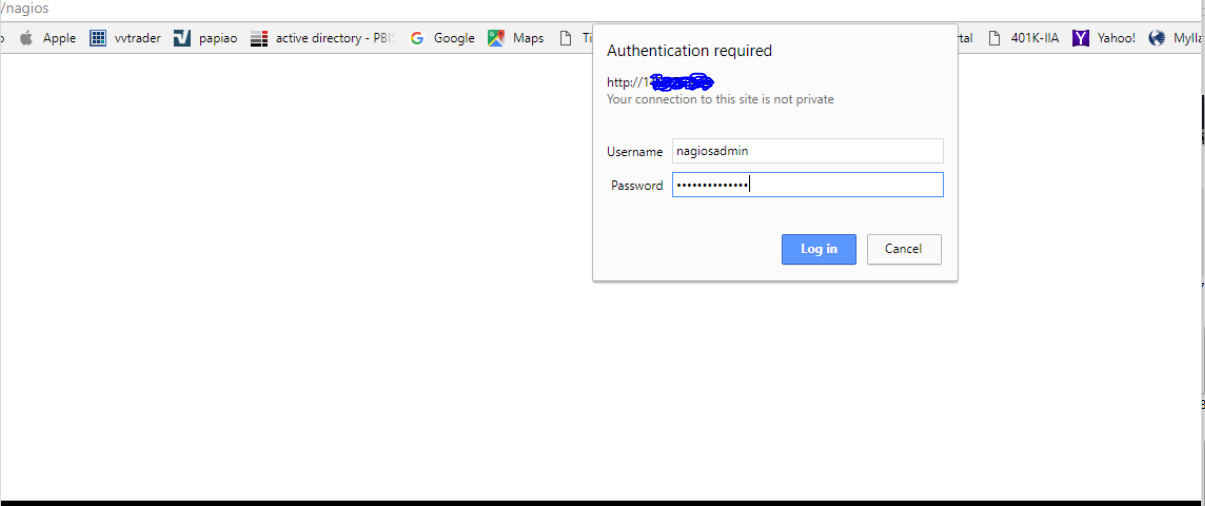
Nagios Web Dashboard
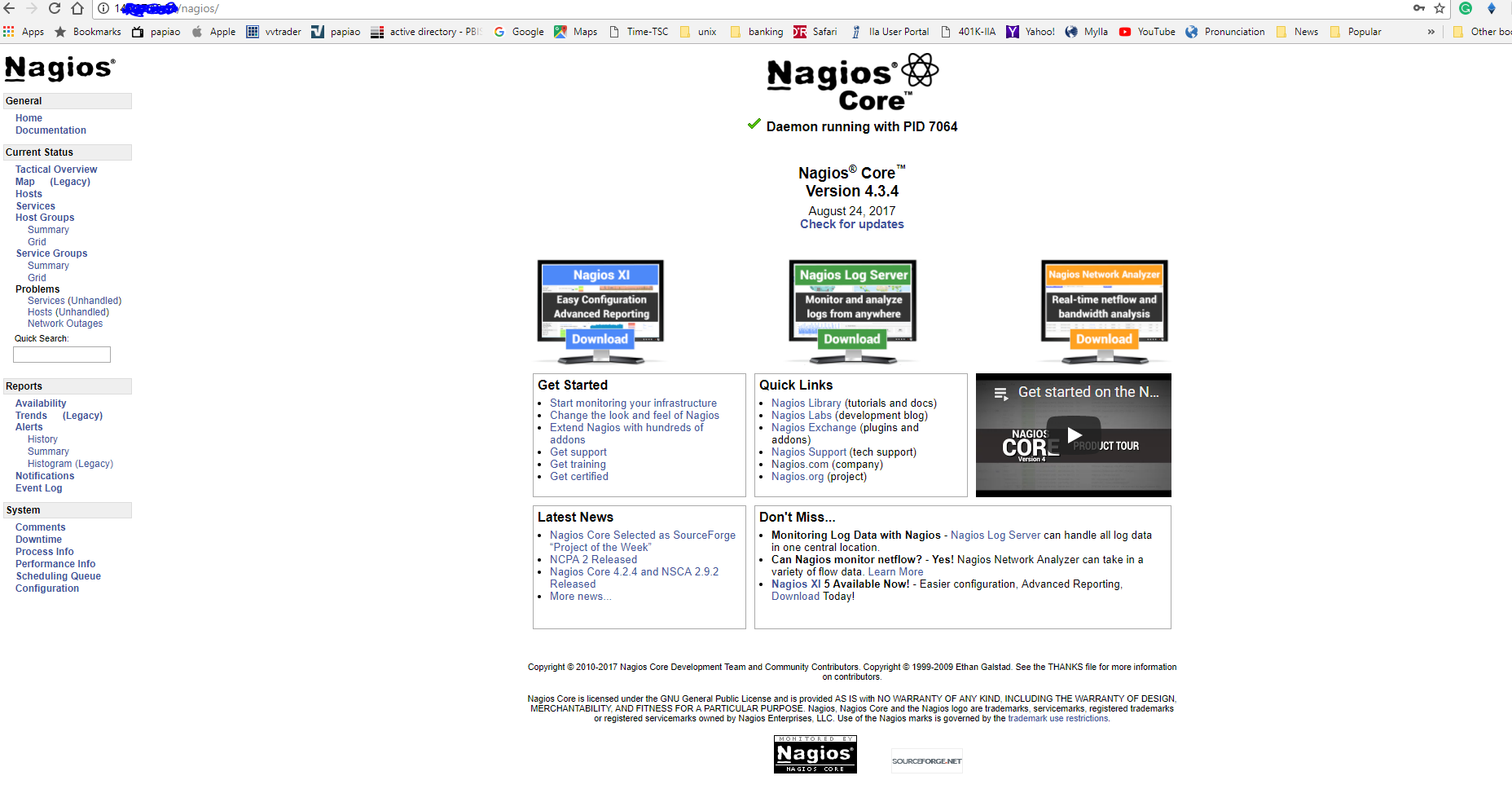
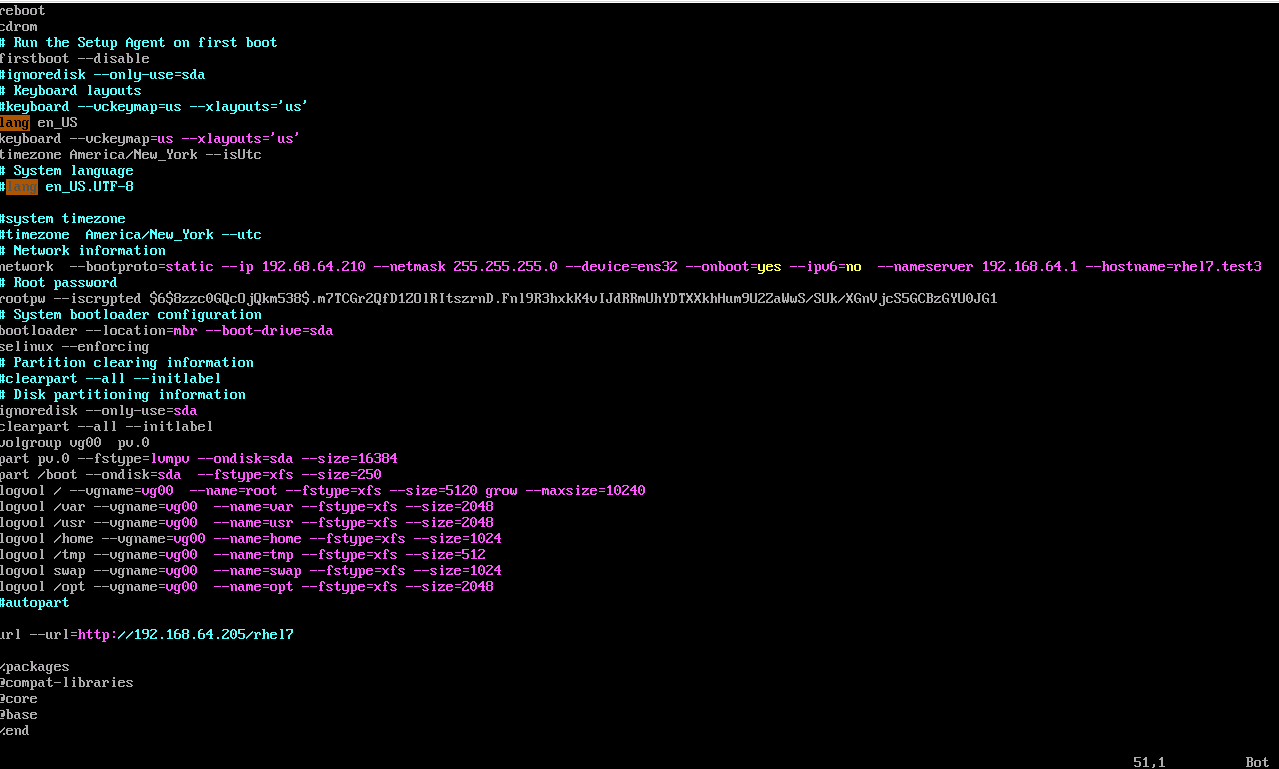 5. Copy the kickstart file to the /rhel directory
5. Copy the kickstart file to the /rhel directory